[Unix-Linux] Shell Scripting - Part 1
Categories: Unix-Linux
Tags: Shell Scripting
📋 This is my note-taking from what I learned in the Unix/Linux course!
What is a Shell Script?
- User interacts with the kernel via a command interpreter – shell
- We enter commands and the shell executes it.
- If you have to do the same tasks often, it is better to accumulate the commands into a file and then execute that file.
- The first line of the file must be the pathname of the shell.
- You may use the echo command to send output to the screen and the read command that read input from the keyboard.
- You may use variable to store values.
- Control structure are supported.
- You may put any command that you would normally execute at the prompt into the shell script.
- A shell program is normally assembled line by line.
First Shell Script
#!/bin/bash
# Author: Narendra
# Name: shell00.sh
# Date: April 17, 2023
# Purpose: To demonstrate the following:
# 1) comments
# 2) sending output to the user
# 3) running a simple command
echo Narendra Pershad #this is also a comment
echo COMP301
ls -l
Output:
Narendra Pershad
COMP301
total 56
drwxr-xr-x@ 2 seyeonjo staff 64 16 Jun 13:37 backup
-rw-r--r-- 1 seyeonjo staff 70 12 Jul 08:41 file
-rwxr-xr-x 1 seyeonjo staff 257 18 Jul 21:52 hello.sh
-rw-r--r--@ 1 seyeonjo staff 10194 9 Jun 16:51 lab.txt
drwxr-xr-x@ 15 seyeonjo staff 480 15 Jul 19:34 lab3
drwxr-xr-x@ 4 seyeonjo staff 128 9 Jun 16:33 lab4
drwxr-xr-x@ 4 seyeonjo staff 128 23 Jun 13:04 lab6
-rw-r--r--@ 1 seyeonjo staff 854 23 Jun 13:07 lab6.txt
drwxr-xr-x@ 6 seyeonjo staff 192 11 Jul 22:40 lab7
-rwxr-xr-x@ 1 seyeonjo staff 1086 16 Jun 13:37 q5.sh
Running the Shell Script
- Ensure that the first line of the file is the pathname of the shell.
-
- Change the permission of the file to be executable.
-
- chmod 755 «script_name»
-
- chmod +x «script_name»
-
- To run the script, invoke it from the command prompt.
-
- ./«script_name»
- Scripts are not compiled, instead they are interpreted by the linux shell.
- If an error is encountered, execution halts.
(base) seyeonjo@seyeonjos-MacBook-Pro Unix:Linux % chmod +x hello.sh
(base) seyeonjo@seyeonjos-MacBook-Pro Unix:Linux % ./hello.sh
Variables
-
- The shell can access Environment variables.
-
- Are normally upper-cased
-
- Such as: HOME, PATH
- You may also define your own working variables in shell scripts (shell variables).
- You can prevent modification of a variable by marking it read-only.
- You may remove a variable using the unset command.
- The
printenvcommand will display all the environment variables.
Variable Names
- Avoid using dollar sign in variable names.
- Use descriptive names that reflects the purpose of contents of the variable.
- Use capitalization appropriately and consistently.
- If a variable name is to consist of two or more words, use underscores between the words.
- Variables are case sensitive.
- Prefer snake casing.
More on Variables
- Omit spaces when you assign a variable without using single/double quotation marks around value.
- To assign a variable that must contain spaces, enclose value in “” or ‘’.
- To reference a variable, use a $ in front of it or enclose it in { }.
- Use [ ] to refer to a specific value in an array.
- Variables are local to the current sell session or script.
- Avoid modifying environment variables.
- You may export a shell variable to make the variable available to other scripts.
- If you need to make a variable available to sub-process, use the export command.
- In this course, we will use a pair of single quotes to represent a variable.
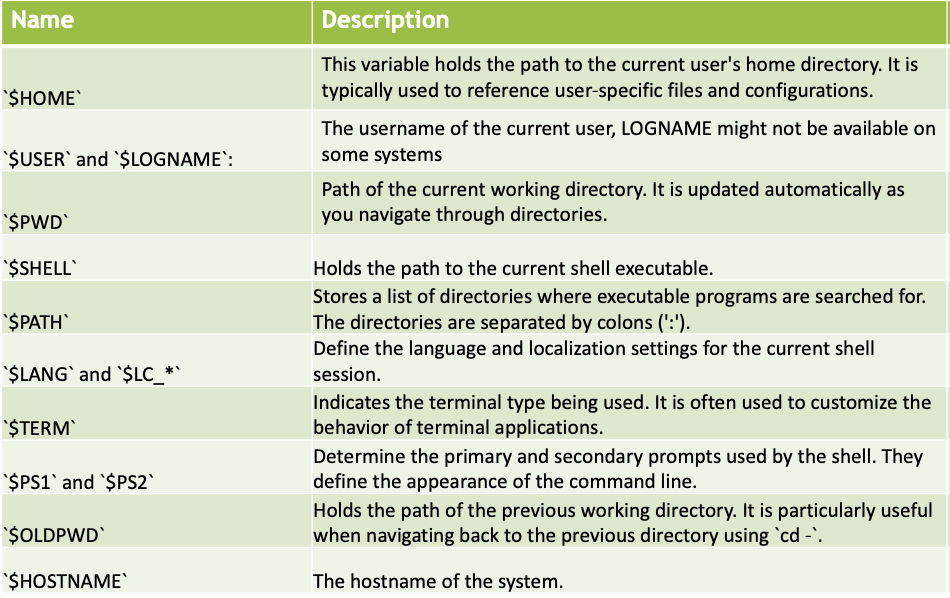
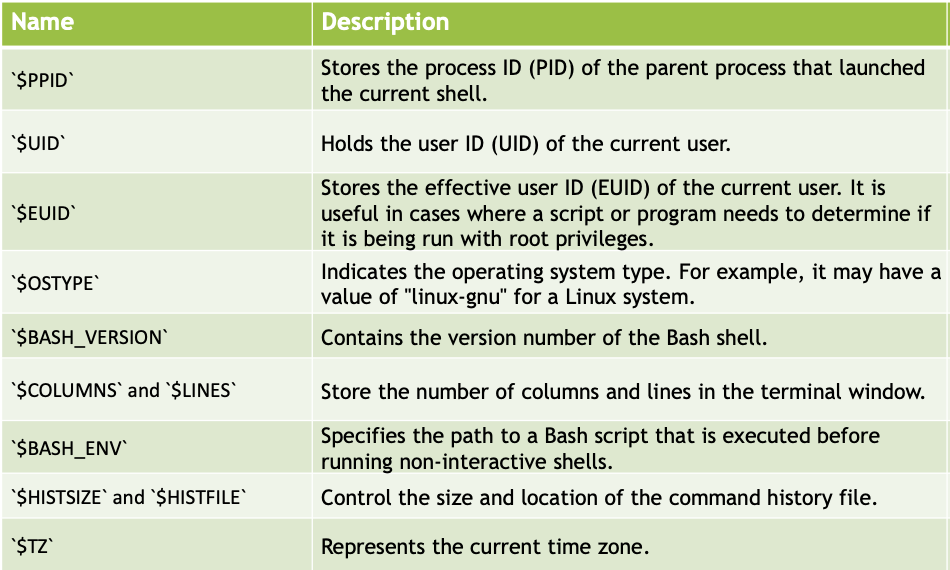
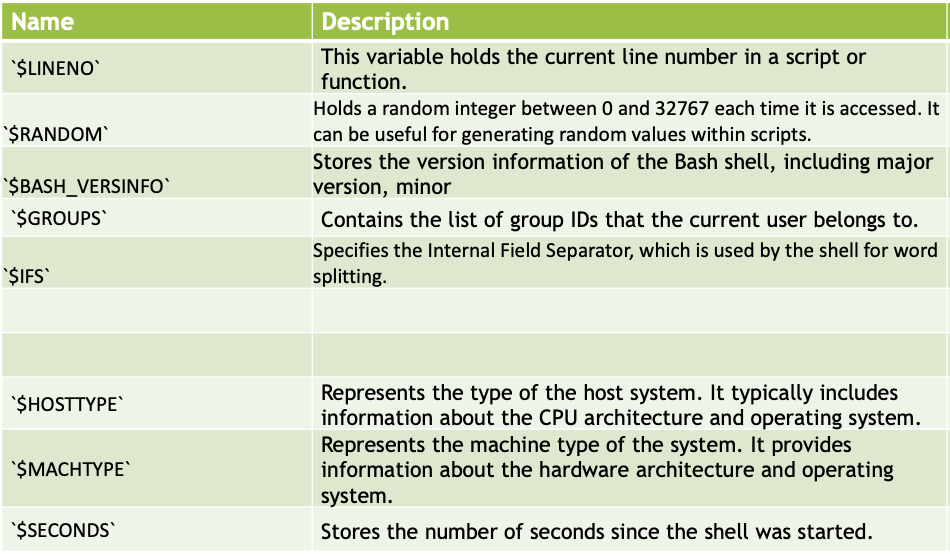
Shell Operators
Bash shell operators are divided into four groups:
- Assignment Operators: Used to assign values to variables. Example:
=(simple assignment),+=(append assignment), etc. - Comparison Operators: Used to compare values or expressions. Example:
-eq(equal to),-ne(not equal to),-lt(less than),-gt(greater than), etc. - Logical Operators: Used to perform logical operations. Example:
&&(logical AND),||(logical OR),!(logical NOT), etc. - Arithmetic Operators: Used for arithmetic calculations. Example:
+(addition),-(subtraction),*(multiplication),/(division),%(modulo), etc. - String Operators: Used for string manipulation. Example:
=(string equality),!=(string inequality),+(string concatenation), etc. - File Test Operators: Used to test various properties of files. Example:
-e(existence),-r(readable),-w(writable),-x(executable), etc. - Conditional Operators: Used for conditional expressions and flow control. Example:
if,case,[[ ... ]], etc. - Redirection Operators: Used to redirect input/output streams. Example:
>(output redirection),<(input redirection),>>(append output),|(pipe), etc.
Second Shell Script
#!/bin/bash
# Author: Narendra
# Name: shell00b.sh
# Date: April 18, 2023
#
# Purpose: To demonstrate environment variables.
# Note, most of these variables are uppercased
# to get the value of the variable, use the
# $ expansion operator
echo $USER #prints: npersh
echo $SHELL #prints: /bin/bash
echo $NAME #prints: PR-LA230-NARENDRAPERSHAD
echo $PWD #prints: /mnt/c/progs/COMP301/progs
echo $LOGNAME #prints: npersh
echo $HOME #prints: /home/npersh
echo $BASH #prints: /bin/bash
echo $BASH_VERSION #prints: 5.1.16(1)-release
echo $OSTYPE #prints: linux-gnu
echo the machine type is $MACHTYPE #prints: The machine type is x86_64-pc-linux-gnu
(base) seyeonjo@seyeonjos-MacBook-Pro hello % chmod +x hello1.sh
(base) seyeonjo@seyeonjos-MacBook-Pro hello % ./hello1.sh
Third Shell Script
echo " name of the script: $0" #prints: ./shell00c.sh
echo " first argument to the script: $1" #prints: mary
echo " second argument to the script: $2" #prints: had
echo " number of arguments to the script: $#" #prints: 5
echo " all the arguments to the script: $@" #prints: mary had a little lamb
echo " all the arguments to the script: $*" #prints: mary had a little lamb
echo " process id of the script: $$" #prints: 96
echo "the exit code for the last command: $?" #prints: 0
(base) seyeonjo@seyeonjos-MacBook-Pro hello % chmod +x hello2.sh
(base) seyeonjo@seyeonjos-MacBook-Pro hello % ./hello2.sh Mary had a little lamb
Fourth Shell Script
#!/bin/bash
# Author: Narendra
# Name: shell00d.sh
# Date: April 17, 2023
#
# Purpose: To demonstrate the following:
# 1) no quotes (strongly discouraged)
# 2) single quotes (does not evaluate variables)
# 3) double quotes (Allows you to evaluate a variable)
# 4) back tick (Allows you to runs a command and assigns the result to a variable)
# 5) user-defined variables: names of variable must not start with a digit
greeting=Hello #no quotes (don’t use)
first='Narendra K.' #the preferred way of defining a variable
last="Pershad" #this is possible, but should be reserved for variable expansion
raw='$greeting world from $first $last' #no shell expansion
echo $raw #prints: $greeting world from $first $last
name="$greeting world from $first $last" #shell expansion
echo $name #prints: Hello world from Narendra K. Pershad
lscript='wc -l shell00d.sh' #normal variable
echo $lscript #prints: wc -l shell00d.sh
lscript=`wc -l shell00d.sh` #the results of a command is stored
echo $lscript #prints: 28 shell00d.sh
echo `wc -l shell00d.sh` #also prints: 28 shell00d.sh
wc: The command stands for “word count” and is used to count lines, words, and characters in a file or input.-l: This is an option for wc which specifies that we want to count the number of lines.shell00d.sh: This is the file name or path of the file on which we want to perform the line count.
So, when you run the command wc -l shell00d.sh, the output will display the number of lines in the file shell00d.sh.
Code
(base) seyeonjo@seyeonjos-MacBook-Pro ~ % cat /etc/shells
# List of acceptable shells for chpass(1).
# Ftpd will not allow users to connect who are not using
# one of these shells.
/bin/bash
/bin/csh
/bin/dash
/bin/ksh
/bin/sh
/bin/tcsh
/bin/zsh
(base) seyeonjo@seyeonjos-MacBook-Pro week05 % echo #If you type "echo", print empty line
(base) seyeonjo@seyeonjos-MacBook-Pro week05 % ls ; cal ; date
all.txt shell01d.sh shell03b.sh shell03f.sh
shell01a.sh shell02a.sh shell03c.sh shell03g.sh
shell01b.sh shell02b.sh shell03d.sh shell03h.sh
shell01c.sh shell03a.sh shell03e.sh shell03i.sh
June 2023
Su Mo Tu We Th Fr Sa
1 2 3
4 5 6 7 8 9 10
11 12 13 14 15 16 17
18 19 20 21 22 23 24
25 26 27 28 29 30
Wed 7 Jun 2023 08:54:13 EDT
echo $course #print Unix/Linux Operating System
echo '$course' #print $course
echo "$course" #print Unix/Linux Operating System
echo `$course` #print ./week05b.sh: line 9:Unix/Linux: No such file or directory
echo `date` #print Wed Jun 7 09:15:14 EDT 2023
echo `ls shell01?.sh` #print shell01a.sh shell01b.sh shell01c.sh shell01d.sh
(base) seyeonjo@seyeonjos-MacBook-Pro week05 % cal
June 2023
Su Mo Tu We Th Fr Sa
1 2 3
4 5 6 7 8 9 10
11 12 13 14 15 16 17
18 19 20 21 22 23 24
25 26 27 28 29 30
(base) seyeonjo@seyeonjos-MacBook-Pro week05 % cal | tail +3
1 2 3
4 5 6 7 8 9 10
11 12 13 14 15 16 17
18 19 20 21 22 23 24
25 26 27 28 29 30
(base) seyeonjo@seyeonjos-MacBook-Pro week05 % cal | tail +3 | wc -w
31
(base) seyeonjo@seyeonjos-MacBook-Pro week05 %
cal $1 $2 | tail +3 | wc -w
./week05c.sh november 2023 #print num of nov
./week05c.sh february 2023 #print num of feb

Leave a comment